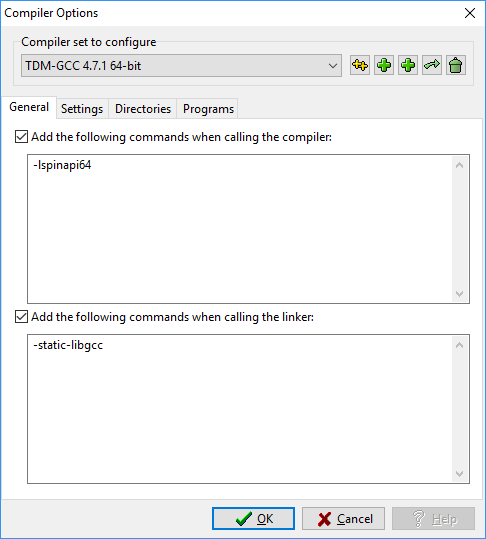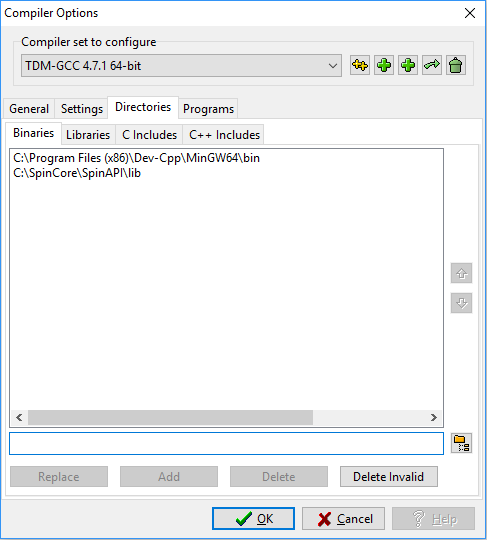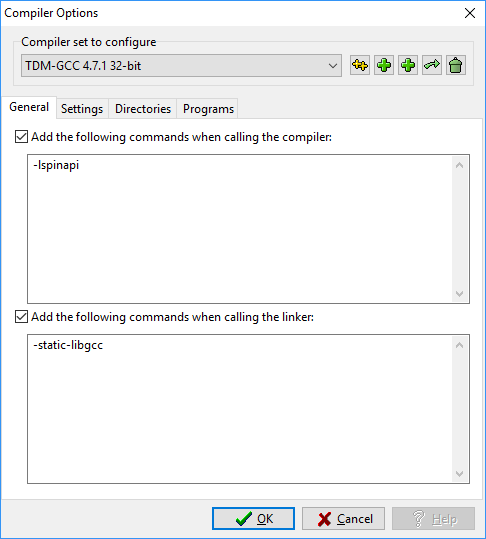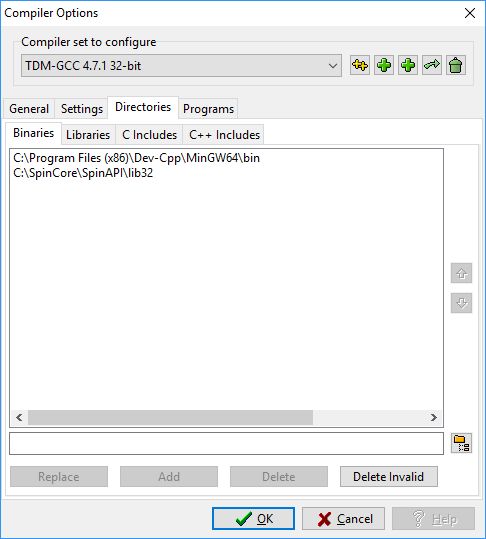|
Using Dev-C++ and TDM-GCC
32/64-Bit Compilers
- NOTE: This is the configuration we use
when developing and testing software.
1. Download and Install the SpinAPI
Follow these
instructions to download and install the
SpinAPI Universal (32 and 64-bit) Installer.
2. Download and Install Dev-C++
Navigate to the Dev-C++
website and download the latest version of
Dev-C++ with the 32 and 64-bit TDM-GCC compilers (we
currently use Dev-C++ 5.11 with the TDM-GCC 4.9.2
compilers). Follow the default installation
instructions.
3. Configure the Dev-C++ Compiler Settings
Once SpinAPI and Dev-C++ have been successfully
installed, configure the compilers to compile SpinAPI
code by following these procedures:
64-bit:
- Navigate to the "Tools" menu and select "Compiler
Options". In the "Compiler" window make sure that
the "Compiler set to configure" is "TDM-GCC X.X.X
64-bit". (X.X.X is the version number, we can
guarantee that versions 4.7.1 and 4.9.2 are working
with SpinAPI)
- Under this menu check the box titled "Add the
following commands when calling the compiler:" and
add the command "-lspinapi64" to its field. (Note
that this is a lower-case "L" not an upper-case
"i").
- Switch to the "Directories" window. Add
"C:\SpinCore\SpinAPI\lib" to the "Binaries" path and
to the "Libraries" path. Add
"C:\SpinCore\SpinAPI\include" to the "C Includes"
path.
- This concludes configuration of the 64-bit
compiler. Select "OK" at the bottom of the "Compiler
Options" window to save these settings.
32-bit:
- Navigate to the "Tools" menu and select "Compiler
Options". In the "Compiler" window make sure that
the "Compiler set to configure" is "TDM-GCC X.X.X
32-bit". (X.X.X is the version number, we can
guarantee that versions 4.7.1 and 4.9.2 are working
with SpinAPI)
- Under this menu check the box titled "Add the
following commands when calling the compiler:" and
add the command "-lspinapi" to its field. (Note that
this is a lower-case "L" not an upper-case "i").
- Switch to the "Directories" window. Add
"C:\SpinCore\SpinAPI\lib32" to the "Binaries" path
and to the "Libraries" path. Add
"C:\SpinCore\SpinAPI\include" to the "C Includes"
path.
- This concludes configuration of the 32-bit
compiler. Select "OK" at the bottom of the "Compiler
Options" window to save these settings.
Using the Microsoft Windows SDK
Tools to Compile Against SpinCore Libraries
-
NOTE:
For 64-bit machines please follow the Dev C++ section in
"Windows Compilation How-to" after installation.
-
NOTE:
When installing the package, you will be prompted to install
MinGW. Please make sure to check the "runtime"
check box within MinGW.
-
NOTE: This is only one option
for compiling SpinAPI programs. You may use any
environment you are familiar with.
1 Introduction
Recently, SpinAPI’s compilation process has moved to
the Microsoft Windows SDK C/C++ compiler. The reason
behind this move away from GCC is that true 64bit
support became necessary. In order to use GCC for
64bit compilation on Windows, plain MinGW is not
enough; a Cygwin environment with a 64bit port of
MinGW becomes necessary. Requiring the use of Cygwin
not only complicates the compilation process for us,
but for customers as well.
The current solution to this problem is to use the
Microsoft Windows SDK C/C++ compiler. The SDK provides
an easy way to setup the correct build environment for
64bit or 32bit, and also will use the correct C++ name
mangling conventions for C++ libraries compiled with
Visual Studio. Additionally, the compilation method is
easily scriptable.
If you wish to use a programming environment like
DEV-C++, see the section 'Compiling on Windows
Programming Environments'
2 Install
necessary Tools
The Microsoft Windows SDK (at least v7.1 is
recommended) is required to compile C programs against
the SpinAPI library, or other SpinCore API packages.
The Windows SDK can be found for free on Microsoft’s
MSDN website.
3 Setup Build
Environment
The Microsoft Windows SDK comes with a tool called
“setenv.cmd”. This is the tool that is used to setup
the 64bit and 32bit build environments. It is found in
the installation directory of the SDK under the “Bin”
folder. If you would like to have this tool available
at the command line without typing out the absolute
path, you will need to add the “Bin” directory to the
system’s path variable. This can be done as follows
(on Windows 7):
- Click on the “Start” menu.
- Right click on “Computer”
- Click “Properties”
- Click “Advanced System
Settings”
- Click “Environment Variables”
- Under “System Variables”
click on “Path”, then click the “Edit...” button
below.
- Add a semicolon at the end of
the “Variable value” field, and then enter the full
path to where “setenv.cmd” resides, for example
(without quotes): “C:\Program Files\Microsoft
SDKs\Windows\v7.1\Bin”
- Press “OK” 3 times.
Now you will be able to open a terminal and have
“setenv.cmd” available in the system path.
3.1 Usage of
“setenv.cmd”
To set up a 64bit build environment:
setenv.cmd /x64 /release
To set up a 32bit build environment:
setenv.cmd /x86 /release
4 Compiling
Once “setenv.cmd” has been called, the proper build
environment has been setup and the compilers are
available. “cl.exe” is the C/C++ compiler used. Some
important parameters are listed below.
Full example of 64bit compilation (with SpinAPI
64bit):
cd C:\SpinCore\Examples\General
setenv.cmd /x64 /release cl.exe .\read_firmware.c
/IC:\SpinCore\SpinAPI\inc
C:\SpinCore\SpinAPI\lib\spinapi64.lib
Full example of 32bit compilation (with SpinAPI
32bit):
cd C:\SpinCore\Examples\General
setenv.cmd /x86 /release cl.exe .\read_firmware.c
/IC:\SpinCore\SpinAPI\inc
C:\SpinCore\SpinAPI\lib\spinapi.lib
Full example of 32bit compilation (with SpinAPI
64bit):
cd C:\SpinCore\Examples\General
setenv.cmd /x86 /release cl.exe .\read_firmware.c
/IC:\SpinCore\SpinAPI\inc
C:\SpinCore\SpinAPI\lib32\spinapi.lib
Compiling on Windows Programming Environments
The SpinAPI control library is a
standard windows .dll which can be accessed from a
wide variety of programming environments, such as
C/C++ programs, LabView, etc.
Accessing SpinAPI
From a C/C++ Program:
This section describes the basic steps
needed to get your C/C++ program to work with
SpinAPI. Virtually any C/C++
compiler/programming environment is compatible, feel
free to use your favorite. If you do not
currently have a C/C++ compiler, there are several
high quality compilers available for free download on
the internet, see below for some recommendations.
The following files are necessary to be able
to control your board using this approach:
.c/.cpp file: This is the program
itself. Several example C programs are provided for
each of our different products.
-
spinapi.h, registers.h: The SpinAPI
header files. These contain the function
declarations and definitions which are needed to
access the SpinAPI functions. spinapi.h
should be #included in all files which use the
SpinAPI functions. (#include "spinapi.h").
Additionally, you should #define the correct
directive for your board before including spinapi.h
. For example, with a PulseBlaster24 you would do "#
define PB24"
- The supported defines are: PB24, PBDDS, PBESR,
and PBESRPRO. If your board does not
correspond to one of these, then you do not need
one.
Import library: This library must be
linked with your program so it will know to look
inside the spinapi.dll file to find the API
functions. Choose whichever is appropriate for the
compiler you are using. These libraries can be
located in the "C:\SpinCore\SpinAPI\lib" (formerly
"C:\SpinCore\SpinAPI\dll") directory.
- spinapi.lib | spinapi64.lib: Microsoft
compilers
- libspinapi.a: GCC based compilers (such
as MinGW)
spinapi.dll | spinapi64.dll: The
control library itself. Windows must be able to find
this file when you run your program, so it needs to
be placed in the same directory as the executable
program, or in one of the Windows library search
directories.
The most straightforward way to compile a program
using SpinAPI is to create a new, empty directory and
copy each of the above required files into it. Look in
the inc/ directory to find spinapi.h and register.h,
and the lib/ directory to find the dynamic library and
the import library. An example C program can be found
the the appropriate product subdirectory of the
examples/ directory. Then open the C file, configure
your compiler to link with the import library, and
start the compile. It is recommended that you compile
one of the unchanged example programs first, to ensure
your compiler is set up correctly. Once the example is
compiled correctly, you can move on to creating custom
programs.
Below are detailed instructions for specific
compilers on how to configure them to use SpinAPI. The
procedure for other compilers should be similar.
Microsoft Visual C++ 2010:
- Create a new Win32 Console Application (check
"Empty Project").
- In the properties for your project, navigate to
the "VC++ Directories" page
- Add "C:\SpinCore\SpinAPI\inc" to your "Include
Directories" property
- Add "C:\SpinCore\SpinAPI\lib" to your "Library
Directories" property (or
"C:\SpinCore\SpinAPI\lib32 if you are using a
64bit installation of SpinAPI and your target is
32bit)
- Navigate to Linker>Input
- Add "spinapi.lib" to the "Additional
Dependencies" property (if it is a 32bit target,
otherwise if you target is 64bit: "spinapi64.lib")
- Right-click on your "Source Files" folder in the
Solution Explorer and go to "Add>Existing
Item..." and browse to the source file you wish to
compile.
- Now right-click on your project in the Solution
Explorer and select "Build" to compile the code.
Microsoft Visual
Studio 6:
- Open the C file.
- Select "Build>Compile zzz.c" from the menu.
(zzz.c will be the name of the C file you opened)
- You will be asked if you wish to create a new
workspace. Answer yes.
- You must tell the compiler to use the import
library. Choose "Product>Settings..." from the
menu. Click on the "Link" tab. In the
"Object/Library modules:" box, add spinapi.lib in
addition to the libraries already listed, and click
"Ok"
- Everything is now configured correctly. To build
the executable, simply choose "Build>Build
zzz.exe" from the menu, and the program will be
created and placed in the Debug subdirectory.
Dev-C++
(Instructions are for 32bit executable):
- Open the C file.
- Choose "Tools>Compiler Options".
- Under the "Compiler" tab, check the "Add these
commands to the linker command line" box, and enter
"-lspinapi" in the text box below.
For our MRI Spin-API package you will need to
include "-lmrispinapi"
- Under the "Directories" tab, choose the "Binaries"
tab and add the directory where the "libspinapi.a"
file is located. (Click the icon with a picture of a
folder on it, choose the directory in the dialog box
that pops up, and click the "Add" button). Under a
default installation of SpinAPI, this directory
would be "C:\SpinCore\SpinAPI\lib" for 32-bit
systems and "C:\SpinCore\SpinAPI\lib32" for 64-bit
systems. For the MRI SpinAPI packages you will need
to add "C:\SpinCore\MRI SpinAPI\lib".
- Repeat Step 4, but with the "Libraries" tab, which
is also under "Directories."
- Under the "Directories" tab click the "C Includes"
tab. For SpinAPI you need to add the SpinAPI
include directory, which is by default located at
"C:\SpinCore\SpinAPI\inc". For the MRI SpinAPI
packages you will need to add "C:\SpinCore\MRI
SpinAPI\src".
- Everything is now configured. Choose
"Execute>Compile" from the menu to compile the
program.
- NOTE: If you have MinGW installed
separately, you may need to rename the
installation directory. By default, it is
"C:\MinGW". Renaming to something like
"C:\MinGW_Vanilla" will suffice. If you do
not do this, Dev-C++ may fail to compile
executables.
Code::Blocks (Instructions are for 32bit
executable):
- Open the C file.
- Choose "Settings>Compiler..."
- Under the "Linker Settings" tab add the
"libspinapi.a" file. Under a default installation of
SpinAPI, the directory containing this file would be
"C:\SpinCore\SpinAPI\lib" for 32-bit systems and
"C:\SpinCore\SpinAPI64\lib32" for 64-bit systems.
For the MRI SpinAPI package you will need to add the
"libmrispinapi.a" file. The default location for
this file is "C:\SpinCore\MRI SpinAPI\lib."
- Under the "Search directories" tab, choose
the "Compiler" tab and add the directory
"C:\SpinCore\SpinAPI\inc" for 32-bit and 64-bit
systems (Note: this is the default directories). For
the MRI SpinAPI packages you will need to add
"C:\SpinCore\MRI SpinAPI\src".
- Under the "Search Directories" tab, choose the
"Linker" tab and add the directory
"C:\SpinCore\SpinAPI\lib" for 32-bit, and
"C:\SpinCore\SpinAPI\lib32" for 64bit systems.
For the MRI SpinAPI packages you will need to add
"C:\SpinCore\MRI SpinAPI\lib".
- Everything is now configured. Choose
"Build>Compile Current File" from the menu to
compile the program.
Free C/C++
Compilers:
Dev-C++: This is a free C/C++ programming
environment. It is available from http://www.bloodshed.net/dev/devcpp.html.
Be sure to choose the larger download which includes the
GCC MinGW compiler. The graphical interface of this
environment is very usable, but not quite up to standard
with commercial offerings. However, the underlying
compiler is of high quality (it is the Windows version
of the gcc compiler used on linux) and is what we use
for much of our internal software development.
Code::Blocks: This is another
free C/C++ programming environment. It is available at http://www.codeblocks.org/downloads/26.
Be sure to choose the larger download which includes the
GCC MinGW compiler and the GDB debugger. This
environment is is stable, feature rich, and has frequent
updates.
NOTE: Please
make sure that only one version of MinGW is installed at
a time. If multiple versions are installed, Dev-C++ will
be unable to compile.
Accessing SpinAPI From Other Programming
Environments:
Virtually all programming
environments provide some mechanism for accessing an
API provided by a Windows .dll. Please consult the
help files of your environment if you are unsure of
how to do this.
General Tips
- We highly recommend you check the result of the pb_get_version()
function at the beginning of each program. This way,
if you upgrade to a newer version of SpinAPI, you
can check to make sure your program is not
accidentally still using the older version of the
library.
- Checking the return value of all SpinAPI
functions is highly recommended. This way you will
be able to detect common errors (such as entering
too short a time for an instruction length, etc.)
- If you encounter difficulties controlling your
board with SpinAPI, you can enable debugging
features by calling pb_set_debug(1) on the first line
of your program. This will create file called
log_boardXXX.txt when you run your program, which
can then be emailed to us along with a description
of the problem to help us solve your problem as
quickly as possible.
|